Google Nest Support FAQs,
Whirlpool Brand
Google Nest support is available on select Whirlpool® smart appliances when set to Remote Enable. Features subject to change. See details and privacy info at whirlpool.ca/connect.
Whirlpool works with Hey Google for voice control of your connected appliances. Just say “Hey Google” on a Google Assistant-enabled device followed by a command such as, “preheat the oven to 350” or “start the laundry”
Google Assistant is a voice assistant that is available via mobile and on your Google Assistant-enabled device. Once set up, you can use your voice to control your Whirlpool connected appliances.
Note: all commands rely on the name you gave the appliance during setup
Kitchen
Wall Oven Models:
WOS51EC7HW, WOC54EC7HB, WOS51EC7HB, WOC54EC7HS, WOS51EC7HS, WOS72EC0HS, WOS51EC0HW, WOS72EC0HV, WOS51EC0HB, WOS72EC7HS, WOS51EC0HS, WOS72EC7HV, WOD51EC0HW, WOS97EC0HZ, WOD51EC0HB, WOSA2EC0HZ, WOD51EC0HS, WOD77EC0HS, WOD51EC7HW, WOD77EC0HV, WOD51EC7HB, WOD77EC7HS, WOD51EC7HS, WOD77EC7HV, WOC54EC0HW, WOC75EC0HS, WOC54EC0HB, WOC75EC0HV, WOC54EC0HS, WOC75EC7HS, WOC54EC7HW, WOC75EC7HV
Ranges Models:
YWFE975H0HZ, YWFE975H0HV, YWEE750H0HW, YWEE750H0HB, YWEE750H0HZ, YWEE750H0HV, YWEEA25H0HZ, WFG975H0HZ, WFG975H0HV, WEG750H0HW, WEG750H0HB, WEG750H0HZ, WEG750H0HV, WEGA25H0HZ, WEGA25H0HN
Just say “Hey Google” to get started.
Oven Commands
- Start [oven name] - note: will set to bake, 350F default temperature
- Set the [oven name] to [bake, broil, convection bake, convection roast, warm, preheat) - note: bake/preheat modes will default to 350F
- Bake/Preheat [oven name] to __ degrees - note: use to change to a specific temperature
- Turn off the [oven name] - note: double cavity ovens are treated as separate ovens with separate names
- Lower/Raise the [oven name] temperature a little - note: lowers/Raises the oven temperature by 5 degrees
- Turn on/off the [oven name] light
Oven Status
- Is the [oven name] on?
- What’s the [oven name] set to?
Microwave, Hood Fan, Hood Light Combo Models:
YWMHA9019HZ, YWMHA9019HV
Just say “Hey Google” to get started.
Microwave Oven Commands
- Start the [microwave oven name] - Microwave sets to 1 min default @100% power
- Stop the [microwave oven name]
- Set the [microwave oven name] to _ Minutes/Seconds
Microwave Oven Status
- Is the [microwave oven name] running?
- Is my [microwave oven name] timer running?
- How much time is left on my [microwave oven name]?
Microwave Hood Light Controls/Status
- Turn on/off my [microwave hood fan name]
- Is my [microwave hood fan name] on/off?
Dishwasher Models:
WDTA75SAHN, WDTA75SAHZ, WDT975SAHZ, WDT975SAHV
Just say “Hey Google” to get started.
Dishwasher Commands
- Start the [dishwasher name] - note: remote start must be enabled
- Stop the [dishwasher name]
Dishwasher Status
- Is the [dishwasher name] running?
- How much time is remaining on [dishwasher name]?
Laundry
Washer Models:
WFW9620HW, WFW9620HC, WTW6120HW, WTW6120HC, WTW7120HC
Just say “Hey Google” to get started.
Washer Commands
- Start the [washer name]
- Pause the [washer name]
- Stop the [washer name]
Washer Status
- How much time is left on the [washer name]?
Dryer Models:
YWED9620HW, YWED9620HC, WGD9620HW, WGD9620HC, YWED6120HW, WGD6120HW, YWED6120HC, WGD6120HC, YWED7120HC, WGD7120HC
Dryer Commands
- Start the [dryer name]
- Pause the [dryer name]
- Stop the [dryer name]
Dryer Status
- How much time is left on the [dryer name]?
All-In-One (AIO) Washer/Dryer Model:
YWFC8090GX
AIO Commands
- Start the [washer-dryer name]
- Pause the [washer-dryer name]
- Stop the [washer-dryer name]
AIO Status
- How much time is left on the [washer-dryer name]?
Prerequisites: You must have a previously created Whirlpool username and password, and have added your Whirlpool® smart appliance before starting.
Easy Way—App Scan Suggestion Chip (PREFERRED):
- Ensure the Whirlpool® app for iOS or Android is downloaded on the device you’re using.
- Open the Google Home app for iOS or Android and Select the “Connect Whirlpool” suggestion chip at the top of the Google Home app as shown:
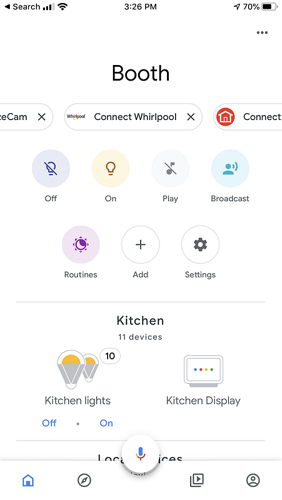
- Google Assistant will display a linking page to connect your Whirlpool® smart appliance user account with Google Nest. Sign in using your Whirlpool account username and password. This will link your Whirlpool account to Google Nest.
- After your accounts are successfully linked, Google Nest will present you with a list of connected appliances on your Whirlpool account. Select the appliances you wish to use with Google Nest.
- Select which “Home” you wish to assign the connected appliance to for Google Nest.
- Choose a location for where you wish to assign the connected appliance within the “Home” previously selected.
- Your appliances should now be assigned to the desired room/home, and controllable using a supported Google Assistant device (or app).
Full Method—Adding via Google Direct Actions “Search” Function:
- Open the Google Home app
- At the top left, tap Add > Set up device > Have something already set up?
- Select the manufacturer of the device from the list.
- Follow the in-app steps to complete setup
- Google Assistant will display a linking page to connect your Whirlpool connected appliance user account with Google Nest. Sign in using your Whirlpool account username and password. This will link your Whirlpool account to Google Nest.
- After your accounts are successfully linked, Google Nest will present you with a list of connected appliances on your Whirlpool account. Select the appliances you wish to use with Google Nest device.
- Select which “Nest” you wish to assign the connected appliance to for Google Nest.
- Choose a location for where you wish to assign the connected appliance within the “Nest” previously selected.
- Your appliances should now be assigned to the desired room/home, and controllable using a supported Google Assistant device (or app).
- Open the Google Home app
- Tap your device > Settings > Unlink or Remove device >Unlink or Remove.
When you remove a device from a home:
- It will disconnect the device from members in the home.
- It will be unlinked from your Google Account.
- Data associated with this device, such as video history, will be deleted. Note: Some basic device data may remain associated with the home.
- To use Google Nest with Whirlpool after unlinking, you will need to relink your account.
- Alternatively, if you change your Whirlpool account password, any connected 3rd party devices such as Google Nest will no longer be authenticated and will be unable to control your account.
Please see your phone device maker's app store, such as the Apple App Store or on Google Play.
No. As long as your Whirlpool® smart appliance is connected and online in your Whirlpool account and your Google Assistant-enabled device is online and functioning, you can use Google Assistant anywhere to activate and use your smart appliance. Note: remote functionality will still be restricted for safety as outlined in the Use and Care guide you received with your appliance.
Google Assistant will not notify you that something has completed unless you first ask Google Assistant to ask Whirlpool for the status. For automatic notifications, you can choose for notifications to appear on your mobile device through the Whirlpool® app.
Please repeat your command to Google Assistant after the activity light ring goes out. If you continue to have problems, please check your appliance’s connectivity via the Whirlpool® app.
Please check your smart appliance’s WiFi connection. Double check that the appliance shows as online within the Whirlpool® app. Please repeat your command to Google Assistant after the blue activity light ring goes out.
Please ensure your smart appliance is set to remote enable mode on the appliance. See your Use & Care Guide for instructions on Remote Start & Pause. Google Assistant use of remote enable follows the same safety restrictions as does operation via the Whirlpool® mobile app.
Please repeat your command to Google Assistant after the activity light ring goes out.
For further assistance, call our Whirlpool Customer Support Line at 1-800-807-6777, or visit us on the web: whirlpool.ca/connect.
For assistance with your Google Nest device, please visit Google Nest Help or call 1-855-971-9121.
Google, Android, Google Play and Google Home are trademarks of Google LLC.
